- ホーム
- マニュアル
- 申し込み・プラン変更
- Windows Serverのお申し込み
- Windows Server for Remote Desktop + Office
Windows Server for Remote Desktop + Office
Windows Server for Remote Desktop + Officeの追加手順
1.「追加申し込み」をクリック
XServerアカウントへログインし、「追加申し込み」をクリックしてください。

2.「Windows Server」を選択
上部のタブより「Windows Server」を選択してください。
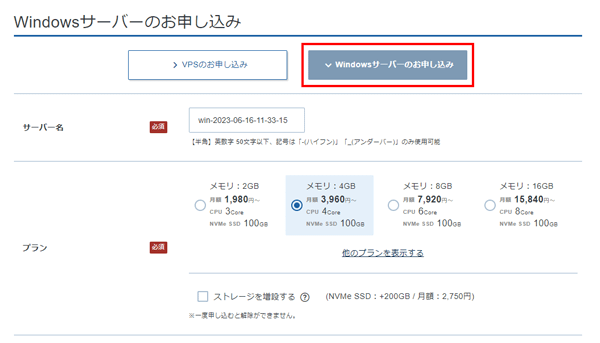
3.Windows Server for Remote Desktop + Officeをインストール
イメージタイプの中の「OS」タブにおける「Windows Server for Remote Desktop + Office」より利用するOSを選択してください。
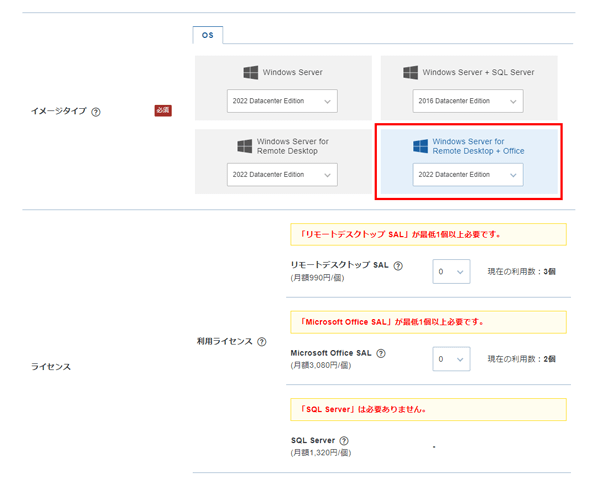
リモートデスクトップ接続とMicrosoft Officeをご利用の場合
「リモートデスクトップ SAL」「Microsoft Office SAL」を利用人数に合わせて契約する必要があります。
なお、ライセンスはサーバーごとに追加でご契約していただく必要はありません。
なお、ライセンスはサーバーごとに追加でご契約していただく必要はありません。
4.「Administratorパスワード」を入力
「Administratorパスワード」を入力してください。
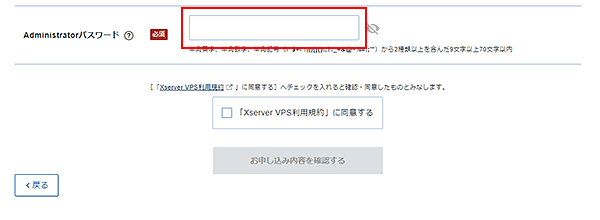
お申し込み・お支払いの完了後、サーバーへ自動でインストールされます。




